FAQs
General
How can I turn off notifications on my Android Device?
To turn off notifications:
- Go into the ‘Settings’ menu on your device
- Tap on ‘Applications’
- Tap on ‘Manager’ and find Quizefy in the list
- Uncheck ’Show Notifications’
All notifications from Quizefy will be turned off
How can I turn off notifications on my Apple Device?
To turn off notifications:
- Navigate to device ‘Settings’
- Choose ‘Notifications’
- Find Quizefy in the list and tap it
- Adjust ‘Notifications' to the way you want, or flip ‘Allow Notifications’ to OFF to turn all Quizefy notifications off
- Close and reopen the game to apply changes; if changes don’t take effect, reboot your device
Single Player Mode
What is Single Player Mode?
Single player mode allows you to play the topic of your choice at your own pace. You have 10 seconds to select the correct answer from the time answer choices appear. You do not earn more points for how quickly you answer.
Throughout the game you will be randomly faced with ‘Brain Buster’ questions. When you receive a ‘Brain Buster’, you may choose to answer a question from 3 randomly selected topics. If you do not like the topics presented to you, you may use your gems to shuffle to a new topic.
You start each game off with 3 free lives; which means you can answer questions incorrectly without ending your game. You lose a life each time you answer a question incorrectly. When you correctly answer a Brain Buster question, you will get a new life. The maximum number of lives you can carry at any time is 3. Once you are out of lives your game ends, unless you choose to use your gems or watch an ad to pay for another life. Each game restarts with 3 lives; you cannot carry them over.
Your progress in single player mode is based on the number of correct answers you give. You earn 1 point for each correct answer. Try to beat your highest score.
Single player mode is available for offline play, meaning you can play without an Internet connection.
How does Brain Buster work in Single Player mode?
Throughout the game you will have to randomly answer ‘Brain Busters’ to continue
When the ‘Brain Buster’ screen appears, you are presented with 3 random topics. Select one topic to be asked a question from that category or use your gems/watch an ad to shuffle for new topics
Once a topic is selected, you will be presented with a corresponding question. Answer the question correctly and you will receive a free life (max of 3 lives at a time). Answer incorrectly and you lose a life
How do SOS's work?
Many Quizefy questions are difficult so we allow you to use SOS to help you find the right answers
Some questions have hints written out, while, for others, tapping the hint button grays out 2 of the incorrect answer choices
You must use your gems to buy hints. The first hint in each game costs 2 gems, the second 4 gems, the third 6 gems, the fourth 8 gems, and the fifth or more cost 10 gems each
You can obtain a hint by tapping the Quizefy icon at the bottom of your screen

Single Player Mode
What is offline play?
Offline play allows you to play Quizefy anywhere. In offline mode you can play in a subway, in the air while in airplane mode … anywhere, even with your data turned off. Offline play is only available for single player games. You can use your gems to play offline, but you can’t purchase new ones when offline. Offline play is available FREE for 1 month after registering. After your 1-month free trial has expired, offline play can be purchased in the QuizMart
How do I switch between online and offline play?
The toggle to switch between online and offline play can be found in the ‘Settings’ menu. If you have not paid for offline play, or your offline play has expired, when you try to turn it on you will automatically be taken to QuizMart to purchase offline play
1v1 Mode
What is 1v1 Play?
1v1 mode allows you to play Quizefy live against another opponent. Other games allow you to play against another opponent, but you are really playing against their history. Our 1v1 play is truly live
You can challenge or be challenged by someone else online, including your contacts, or you can ask Quizefy to find you a random opponent
To find a friend use the search bar, you will need to know their username and they need to be online for you to find them
You earn 10 points for each correct answer, and bonus points based on how quickly you answer each question
Each 1v1 game consists of 10questions. The first 9 questions are from the topic you/your opponent chose. The last one is a Brain Buster
The person with the most points at the end of the game is declared the winner In the event of a tie, no winner is declared.
How does the Brain Buster work in 1v1 mode?
The 10th and last question of each 1v1 game is a Brain Buster question
The opponent who has the least amount of points after 9 questions gets to select the final topic from 3 randomly presented topics; however, gems can be used to shuffle topics and obtain 3 different choices. Ten seconds are given to select the Brain Buster topic. If time runs out, Quizefy randomly selects a topic. The final question for both players is presented from the selected topic.
In the event that the score is tied after 9 questions, a topic is randomly selected
How do SOS's work?
Many Quizefy questions are difficult so we allow you to use hints to help you find the right answers
Some questions have hints written out, while, for others, tapping the hint button grays out 2 of the incorrect answer choices
You must use your gems to buy hints. The first hint in each game costs 2 gems, the second 4 gems, the third 6 gems, the fourth 8 gems, and the fifth or more cost 10 gems each
You can obtain a hint by tapping the Quizefy icon at the bottom of your screen
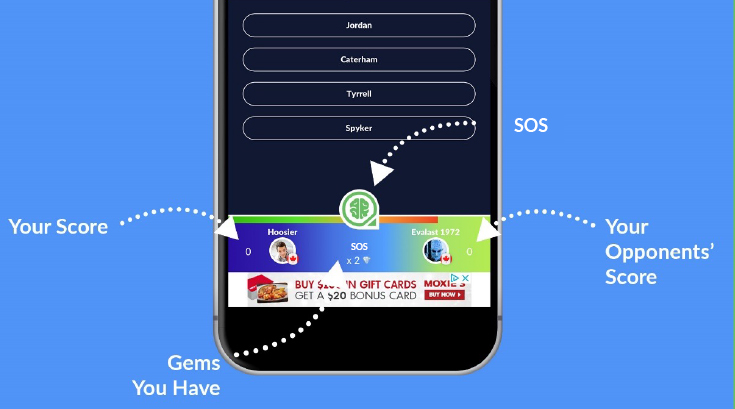
How do I find the topic I want to play?
Quizefy has a gazillion topics and more are constantly being added every day
To find a topic to play you can either scroll through topics by selecting the ‘Topics’ button on the footer bar or you can use the search bar on the home screen
From the ‘Home Screen’ you can look for a specific topic by name, or you can look at a larger category. For example, if you were to search on‘Music’, you will get anything in the music category, subcategory or in the topic name
In the topics menu you can search through categories and subcategories to find a topic you want to play
If you like a topic, you can add it to your home screen by clicking on the topic and tapping on ‘+Favorite’
What can I find in Quiz Mart?
This is where you can purchase gems, or a premium version
Gems and Ad Free are one-time purchases
Offline play is a subscription purchase
What is the newsfeed? COMING SOON
The newsfeed is a place to share images, thoughts, scores, etc. with your fellow Quizefy users
Add your own content or like, share, and comment on other users’ contributions
Content must follow community guidelines
What is this Brain?
Clicking on this brain in the footer bar will return you to the home screen
What is the Topics home screen?
This is where you find all Quizefy topics
Use the search tool to narrow down your choices
What is the Share button?
Click here to send a message, with a link, to invite your friends to join you in Quizefy
Once your contacts have joined, you can challenge them to 1v1 games.

Bottom Buttons
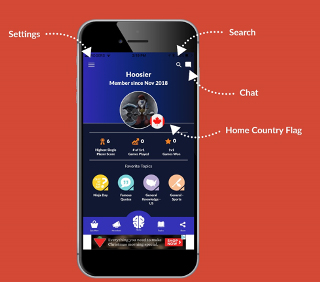
Profile Options
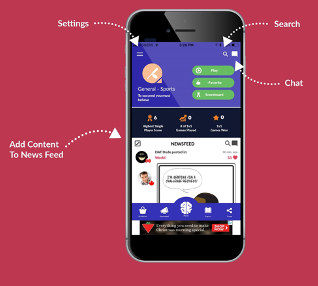
Category Options
What is the search function for?
Use search to find a topic of interest. Use a specific topic name or a broader category like music, to see all our music choices
What can I do in Chat?
Chat with other Quizefy users that are currently online
Block other users
Home Country Flag
This is the flag for the country each user is playing from
Why are topics lists under favorites?
When you first registered you selected at least 3 topics of interest, these are the first to fill your favorites. You may add or remove topics at any time from the topic home screen
What can I find in the Settings menu?
- Edit your profile
- Block users
- Contact Us
- About Us
- Log ut
How can I change my profile picture?
To change your profile picture:
- Tap on the ‘Settings’ icon on the top left-hand corner of your screen
- Tap on ‘Edit Profile’
- Either tap ‘Take a Picture’ to open your phone’s camera or ‘Pick from Gallery’ to select an image from your device
- Once you have taken a picture or selected an image, you will see it on the preview screen
- If you are satisfied with your new choice, tap on the ‘Save’ button on the top right
How can I change my profile name?
To change your profile name:
- Tap on the ‘Settings’ icon on the top left-hand corner of your screen
- Tap on ‘Edit Profile’
- Either tap ‘Take a Picture’ to open your phone’s camera or ‘Pick from Gallery’ to select an image from your device
- Once you have taken a picture or selected an image, you will see it on the preview screen
- If you are satisfied with your new choice, tap on the ‘Save’ button on the top right
How do I block a user?
To block a user tap on the‘Chat’ icon on the top right corner of the home screen
Search for the ‘Username’ and tap on it
Tap ‘Block’ on the top righthand of the screen
The user is now blocked from contacting you through the Quizefy platform
To unblock, simply follow the same instructions as above; the top right-hand corner will read ‘Unblock’
Tap ‘Unblock’ and the user will be unblocked
How do report an issue?
If you have any feedback to provide the Quizefy team, please click the link below or email us at support@quizefy.com
If your issue is with another user, in addition to sending us an email to report the problem, you can also block the user
What can I buy in the QuizMart?
Offline:
Offline play allows you to play a Single Player game anywhere, even if you are offline, in a subway, in an airplane, or traveling without data
Ad Free:
If you don’t want to see ads, you can purchase an ad free version of Quizefy. You can still choose to watch an ad to obtain a free life, shuffle topics, and add gems to your inventory, etc.
Gems:
You can purchase gems which are needed for shuffling Brain Buster topics, continuing a game, to obtain hints or by graying out 2 of the incorrect answer choices
What are gems?
Gems are the currency used by Quizefy. When you first start playing Quizefy, you are given 250 gems; once you run out of gems, you can purchase more gems through QuizMart
- To shuffle Brain Buster topics
- To obtain an extra life (continue game)
- To obtain hints or reduce answers to 2 choices instead of 4 (50/50)
Keep an eye out for Gem sales or for discounts you can earn through game play
What is Head Solution Group’s Refund Policy?
All sales are final, as stated in our Terms of Use. We do not refund any purchases
All subscriptions are set to auto renew, you can manage subscriptions through your iTunes or Google PlayStore settings
Multiple Device Usage
Playing Quizefy by using the same account on multiple devices simultaneously (i.e. at the same time) is not allowed. This is to keep ranking fair for everyone. Yes, we can tell if the same account is playing on multiple devices at the same time. Doing so can result in a device being blocked, or an account being suspended or terminated
This does not mean you can’t have your account loaded on more than one device. You absolutely can, you just can’t be playing Quizefy on them simultaneously (i.e. at the same time)
What is Group Play?
Overview
Group play mode allows you to play Quizefy live, against 3 or more opponents
Each group play game consists of 10 questions
1 point is awarded for each correct answer
Between each question, you will see your in-game ranking
The winner is the player with the highest score. If more than 1 person answers all 10 questions correctly, more than 1 winner is declared. At the end of each game the group scoreboard will be presented
At the end of each game comprised of 10 questions, the host(group creator) may choose to play another 10-question game. The 2nd and all subsequent game topics are selected from 3 randomly presented topics. The host can pick any of these 3 randomly presented topics or shuffle those 3 topics so that another 3 randomly selected topics options are presented. Each shuffle costs 10 gems
Only the host can start another game. When the host leaves the game, all players must also exit the game
How to Create a New Group
To create a new group, tap the topic you want to play, then tap Play, and then tap Group Play
You will need a unique Group ID to create your new group. You can either enter any customized group ID of your choosing, or Quizefy can generate a random group ID for you
Once your group ID has been created, send it to your friends and invite them to join you. Invites are shared outside the game
Friends must have Quizefy downloaded on their Android or iOS device to join your group
Invite as many friends as you wish to join your game. Simply share the group ID with them
Once your friends have joined your group (described below), you (the host) can start the game
Please note that a new player cannot join the game once it has started, so be sure to wait for everyone to join
How to Join an Existing Group
To join an existing group, select the Join a Group button from the home screen, enter the group ID you have been given
How Do I Find the Topic I Want to Play?
Quizefy has a gazillion topics and more are constantly being added every day
To find a topic to play you can either scroll through topics by selecting the ‘Topics’ button on the footer bar or you can use the search bar on the home screen
From the ‘Home Screen’ you can look for a specific topic by name, or you can look at a larger category. For example, if you were to search on ‘Music’, you will get anything in the music category, subcategory or in the topic name
In the topics menu you can search through categories and subcategories to find a topic you want to play
If you like a topic, you can add it to your home screen by clicking on the topic and tapping on ‘+Favorite’
